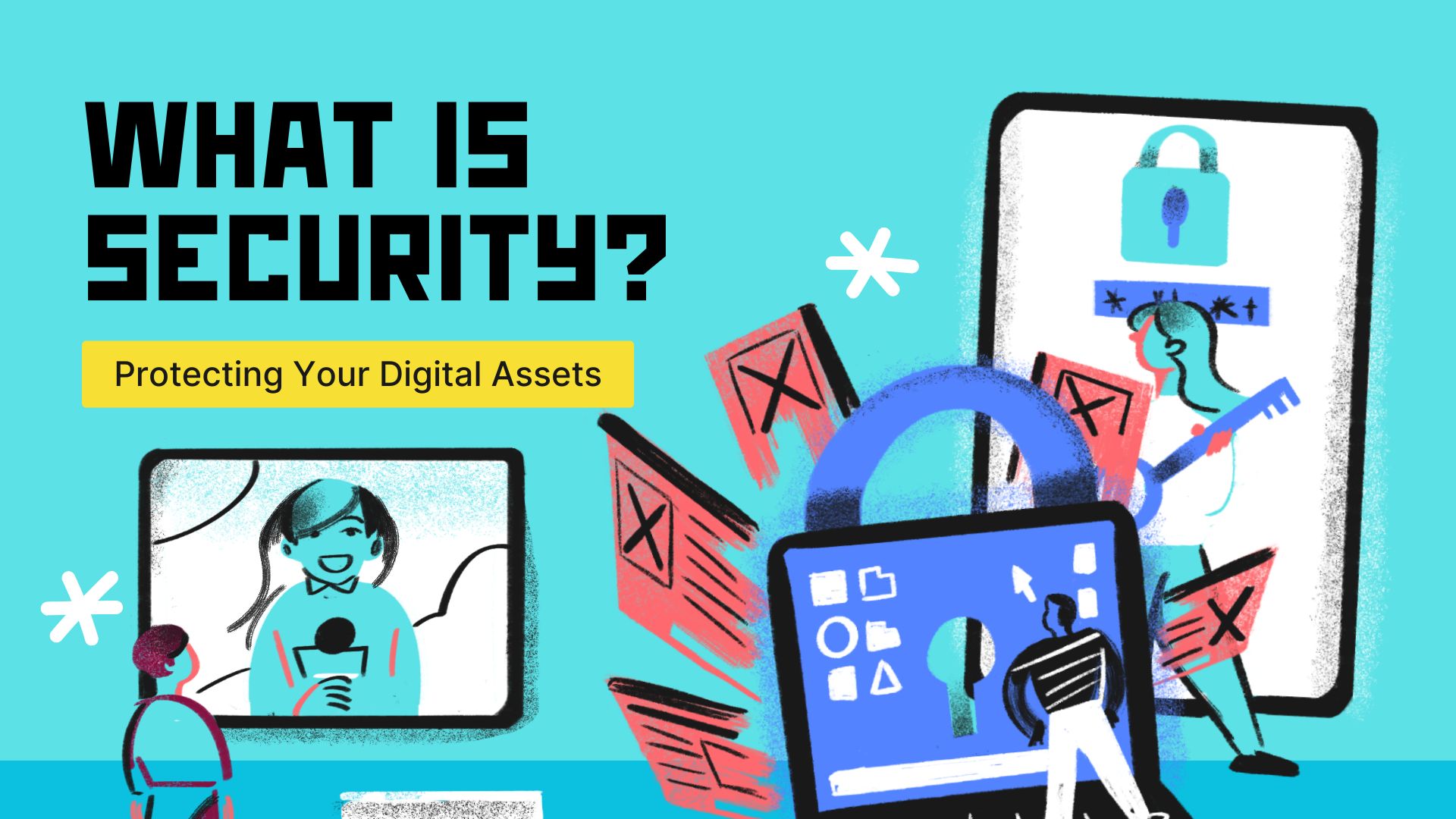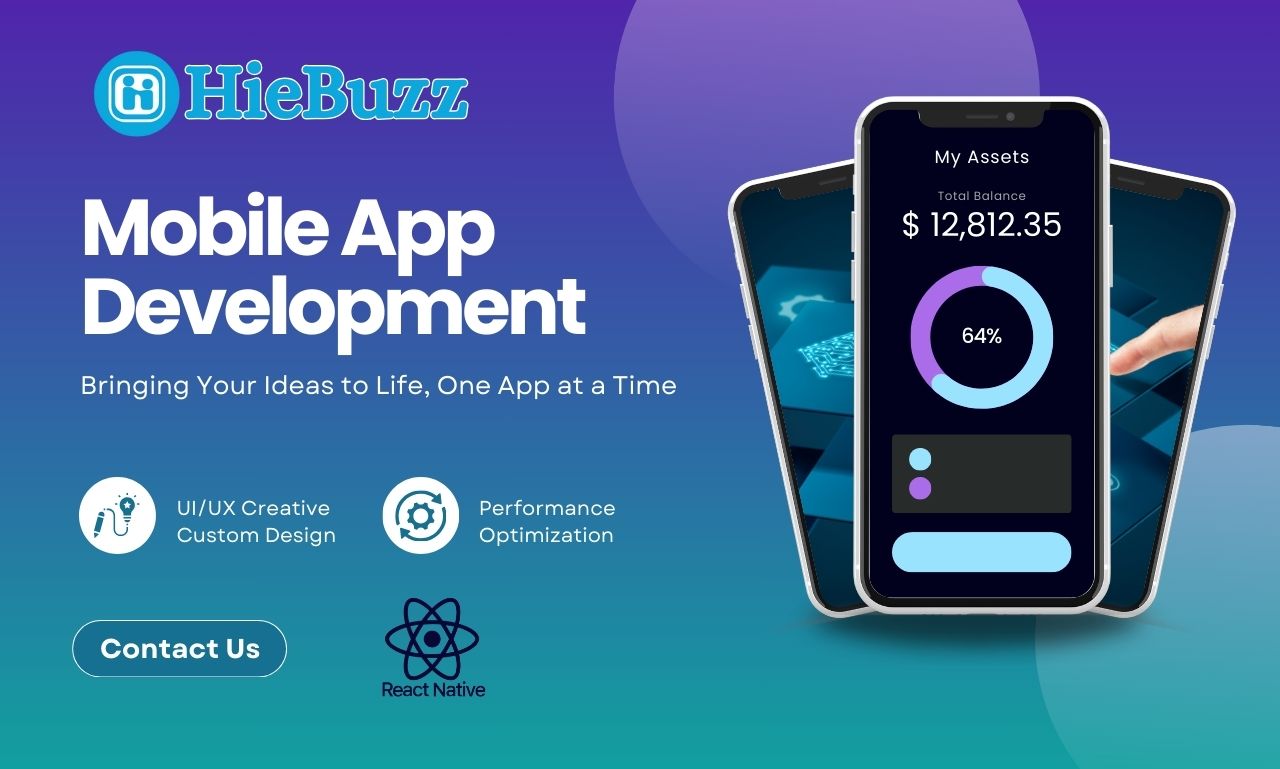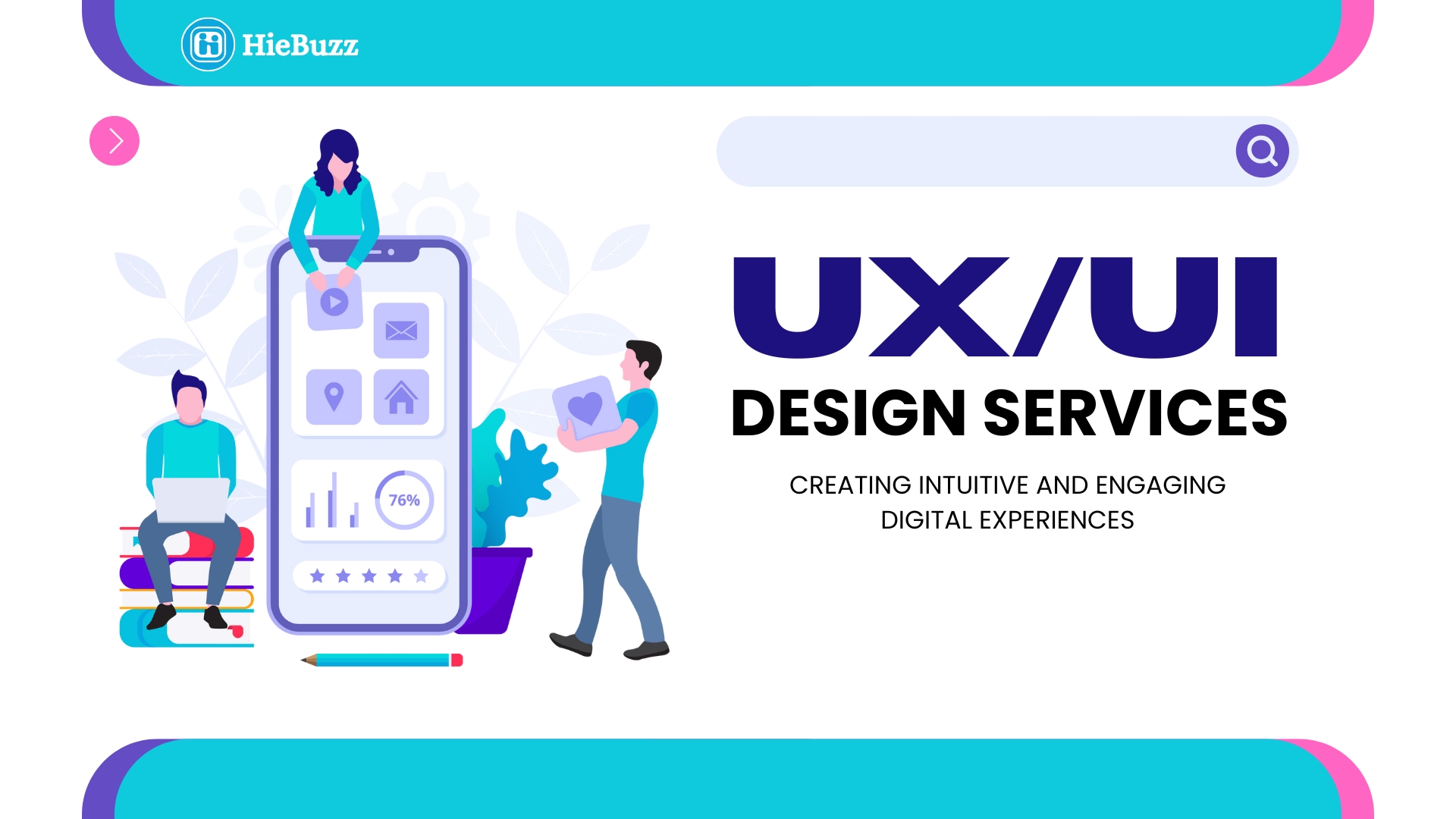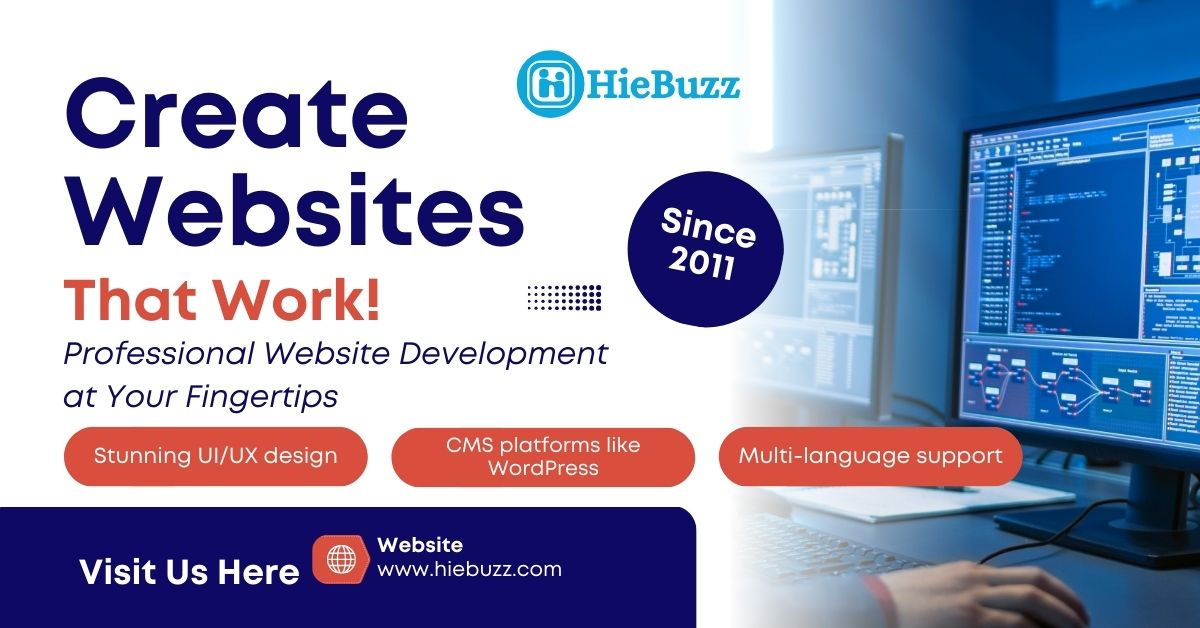How to Setup a WordPress Website (Quick Guide)
-
Choose a Domain & Hosting
Get a domain (e.g., GoDaddy) and hosting (e.g., Bluehost, Hostinger). -
Install WordPress
Use one-click installers in your hosting dashboard (Softaculous, cPanel, etc.) -
Login to Dashboard
Visityourdomain.com/wp-adminand log in. -
Choose & Install a Theme
Go to Appearance > Themes > Add New > Install > Activate -
Install Essential Plugins
Start with plugins for SEO (Yoast), security (Wordfence), and speed (LiteSpeed Cache). -
Create Essential Pages
Home, About, Contact, Blog -
Customize Your Site
Use Appearance > Customize or install Elementor to build pages easily. -
Go Live
Once done, test everything and start promoting your website!
Ready to build your dream website? With WordPress, it’s easier than ever!
Technical/Developer-Oriented
1. How can you create a custom post type in WordPress?
Use the register_post_type() function inside functions.php to define your custom post type. For example:
function create_books_post_type() {
register_post_type('books', [
'public' => true,
'label' => 'Books'
]);
}
add_action('init', 'create_books_post_type');2. Difference between get_template_part() and include()get_template_part() is a WordPress function that allows for reusable template files and respects the WordPress hierarchy. include() is a PHP function and doesn’t offer WordPress-specific benefits.
3. WordPress Hooks: Actions vs Filters
Hooks let you modify WordPress without editing core files. Actions let you add code; Filters let you modify data.
add_action('init', 'my_custom_function');
add_filter('the_content', 'modify_content');4. Enqueueing Styles and Scripts
Use wp_enqueue_style() and wp_enqueue_script() inside functions.php:
function theme_assets() {
wp_enqueue_style('main-style', get_stylesheet_uri());
wp_enqueue_script('custom-js', get_template_directory_uri() . '/js/script.js', [], null, true);
}
add_action('wp_enqueue_scripts', 'theme_assets');5. Key Files in a WordPress Theme
-
style.css -
index.php -
functions.php -
header.php,footer.php,sidebar.php -
screenshot.png(optional, for theme preview)
️ Beginner-Level
1. WordPress.com vs WordPress.org
-
WordPress.com: Hosted solution, limited control
-
WordPress.org: Self-hosted, full control, needs hosting & domain
2. Installing Plugins
Go to Dashboard > Plugins > Add New > Search & Install > Activate
3. What are Widgets?
Widgets are small blocks for adding features (e.g., recent posts, search bar). Access via Appearance > Widgets.
4. Changing Homepage
Settings > Reading > Select “A static page” and choose your homepage.
5. What is a Permalink?
A permalink is the full URL for a page/post. Configure it at Settings > Permalinks (e.g., /blog/sample-post/).
Design/Theme-Related
1. Creating a Child Theme
Create a folder in /wp-content/themes, add a style.css and functions.php. In style.css:
/*
Theme Name: My Child Theme
Template: parent-theme-folder
*/2. Purpose of functions.php
It allows you to add custom PHP code to enhance or override theme functionality.
3. Making a Theme Responsive
Use responsive CSS (media queries) and frameworks like Bootstrap. Test on different devices.
4. Editing Themes Without Code
Use page builders like Elementor, Beaver Builder, or customize through Appearance > Customize.
5. Page Builders Integration
Plugins like Elementor or WPBakery offer drag-and-drop interfaces and work within your existing theme to enhance design.
Security & Maintenance
1. Common Ways to Secure WordPress
-
Keep WordPress, plugins, and themes updated
-
Use strong passwords
-
Install a security plugin
-
Use SSL (HTTPS)
2. How Often to Backup
Daily for active sites, weekly for low-change sites. Use plugins like UpdraftPlus or Jetpack Backup.
3. Handling Spam Comments
Enable Akismet, use reCAPTCHA, or disable comments entirely if unnecessary.
4. Disable File Editing from Dashboard
Add this to wp-config.php:
define('DISALLOW_FILE_EDIT', true);5. Recommended Security Plugins
-
Wordfence
-
Sucuri Security
-
iThemes Security